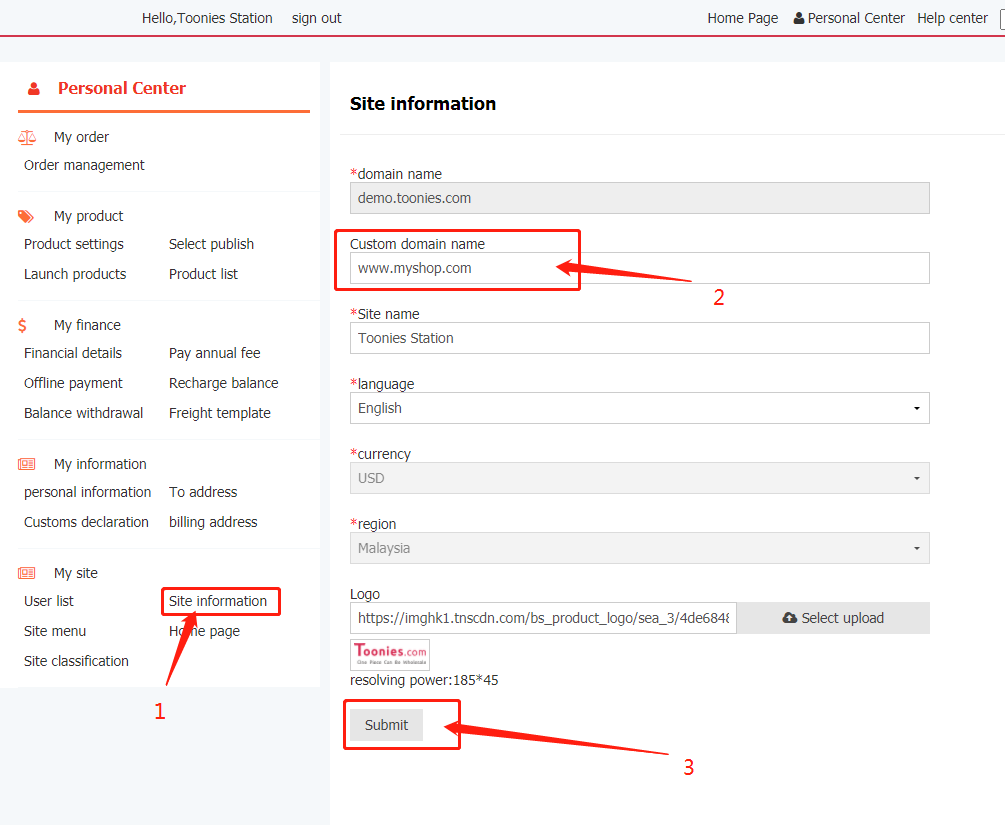How to set a custom domain name?
How to use a custom domain name?
1. Add CNAME record for domain name resolution and point to demo.Toonies.com
2. In the left navigation bar of the site background & gt; Select site information & gt; Set custom domain name
Next, take GoDaddy as an example to add CNAME records for the domain name
take www.myshop.com And point to demo.Toonies.com
Premise: the domain name has been purchased on GoDaddy website
Operation steps:
Step 1: add CNAME records for domain name resolution and point to demo.Toonies.com
1. Log in to your GoDaddy domain control center
2. Select your domain to access the domain settings page
3. Under additional settings, select Manage DNS
4. Click Add under the record table
5. Under type, select CNAME
6. Enter the details of your CNAME record:
Host: www
Point to: demo.Toonies.com
7. Select Save to save the new CNAME
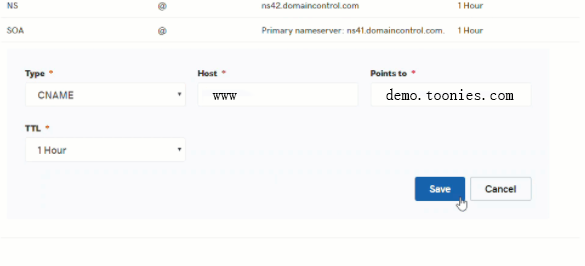

The following is an example of Alibaba cloud. Add hidden URL records for domain names.
Www.myshop.com COM and point to demo toonies. com
Premise: domain name has been purchased on Alibaba cloud website
Operation steps:
Step 1: add hidden URL record for domain name resolution and point to demo toonies. com
1. Log in to Alibaba cloud / wanwang [management console].
2. Click [products and services] - [cloud resolution] in the main navigation bar to enter the domain name resolution list.
3. Click the domain name for which URL forwarding needs to be set to enter the domain name console.
4. Analyze the setting page; Click Add resolution and select explicit / implicit URL in the record type
5. The host record is the domain name prefix, which can be filled in arbitrarily (e.g. WWW). Enter demo in the record value toonies. com。
6. Select Save to save the new domain name resolution.
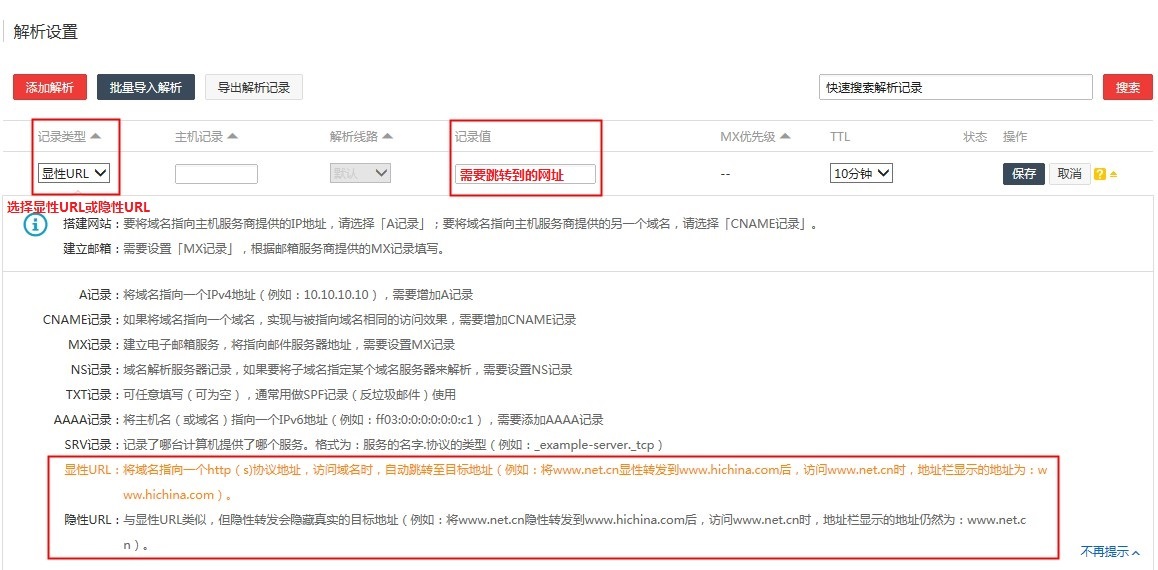
Step 2: in the left navigation bar of the site background & gt; Select site information & gt; Set the custom domain name, as shown in the figure